Appname help
Getting started
It takes only a few quick steps to access and assess prior art on a family level.
Accessing citation data
If, the input field is not visible, click on 'Search' to open it.

To see how easy it is to lookup common citation data, use one of these numbers: EP1612402, US2006000447A1, JP20090214944.
For example:
- EP1612402: the input (a publication number) used for the initial lookup;
- EP20040425480: the Application number;
- EP20040425480: also the Application number;
- (EP04425480): the original or "domestic" number;
- 30 June 2004: the application date.
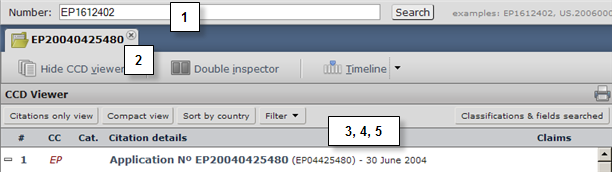
Input interface
The CCD search or "lookup" retrieves and outputs data in two ways.
- Direct: if the input reference is recognised in the database, output will be loaded into its own tab,
- Ambiguous: is if the input reference is not immediately recognised in the database a list of choices is loaded and when an item is selected it loads into one or multi-tabs.
The search form enables document lookups by searching the databases for application, publication and priority numbers.

Output
Upon entering a number or input reference the CCD engine will either accept the input and immediately deliver a result, or propose a list of alternatives, thereby simplifying data retrieval using the CCD web application.

Each new lookup result is automatically loaded into a new tab. To more lookups, click the 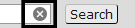 to clear the search box.
to clear the search box.
Multiple-tab view "lookups"
The CCD web application allows users to explore multiple CCD lookups by loading them into separate tabs. This multi-purpose way of interacting with data enables toggling between all lookups without 'overwriting' input references.

There's a prompt to avoid accidentally closing lookups:

Compatible input (patent document) numbers
| Input number | CCD compatible formats |
| Publication number (country code) | WO2011018055 - WO 2011 018055 |
| Publication number (no country code) | 2011,018,055 - 2011018055 |
| Publication number (kind code) | EP1002935 A1 - EP1002935A1 |
| Priority document (international) | WO2007JP3287 - WO,2007,JP,73287 |
| Priority document (national) | JP20070041489 - JP 2007 004 1489 |
| Application number (international); | PCT/US2005/035078 |
| Application number (national); | 09/667,353 |
Family data
Based on the input entered into the search form, the CCD web application outputs the simple patent family first.
Note, to retrieve the complete, extended family and to view all simple families and their members, requires a second step: clicking the  button. Depending on the number of family members combined with a slow internet connection, there might be a delay before the CCD View is complete.
button. Depending on the number of family members combined with a slow internet connection, there might be a delay before the CCD View is complete.
The family presentation is in the form of a list of family members named "Application N°" followed by the EPO application number and the domestic application number in parentheses and the filing date associated with the family member:
| EPO patent documents: |
| Application N° EP20070122205 (EP07122205) - 4 December 2007 |
| USPTO patent documents: |
| Application N° US20060645642 (US11645642) - 27 December 2006 |
| JPO documents: |
| Application N° JP20070330877 (JP2007330877) - 21 December 2007 |
This family application listing allows users to identify:
- geographical areas that have been targeted by the applicant (e.g. ES, US, JP, CN, KR, AU, ...),
- potential markets or protection areas for the inventions,
- filing dates -- relevant to insight in the patent strategy from the applicant, i.e. was the applicant waiting to file somewhere else or did the applicant have a direct approach, concurrently filing applications in several geographic regions.
- whether there are more family members (divisional applications or continuations in parts) within the same geographical area,
- initial or possible Non-Unity problems associated with the priority documents of interest to the applicant for protecting different aspects of a single invention within one single family instead of filing patent applications separately.
Interacting with ambiguous output
The input interface adapts ambiguous input and proposes possible interpretations.
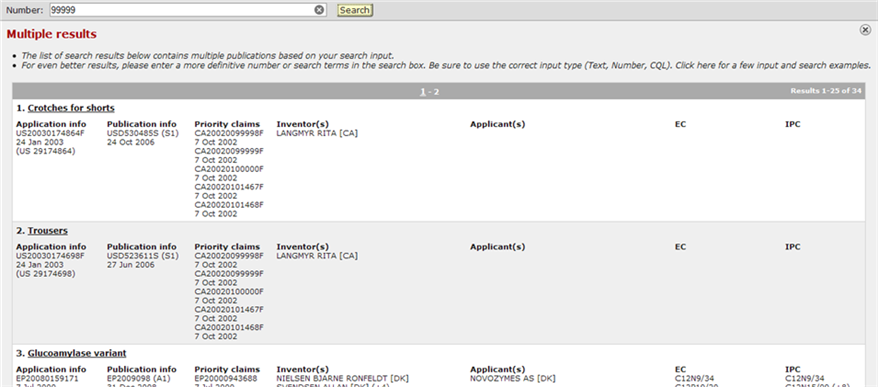
Limiting output ambiguity
This type of retrieval uses some basic queries. Only the AND operator is accepted, which is used by default for connecting two search strings; it is equivalent to using a blank space as part of the input.
| Some examples of CCD CQL search queries: | ||
| Index name | Index description | Search query |
| applicant, pa | an applicant name | ti=snecma AND pd=2010 |
| publication date, PD | publication date | |
| inventorandapplicant,ia | a name of an inventor or an applicant | ia=mazda ec=F02B75/22 |
| ecla, ec | an ECLA class | |
Patent family concepts
The patent family is a group of (patent) documents. The relationships in a patent family are based on a priority document -- one or many -- connected to a patent document. However, there is more than one definition of a patent family. An overview of the three main types of patent families is provided here.
The "extended" (INPADOC) patent family
The common citation (CC) document is created for the set of related patent applications where each member shares at least one priority with one other member. The table below is a visual breakdown of the extended family created by documents D1-D5. This analysis reveals sub-relationships within that extended family.
| Extended family with simple family grouping: | ||||
| Document D1 | Priority P1 | FAMILY P1 | ||
| Document D2 | Priority P1 | Priority P2 | FAMILY P1-P2 | |
| Document D3 | Priority P1 | Priority P2 | FAMILY P1-P2 | |
| Document D4 | Priority P2 | Priority P3 | FAMILY P2-P3 | |
| Document D5 | Priority P3 | FAMILY P3 | ||
The simple patent family
When ALL priorities of two or more documents (e.g. D2 and D3 in Table 1), are the same (P1-P2), these documents are referred as 'equivalent(s)'. All equivalents together comprise a simple patent family for these identical priorities.
The concept of equivalents is further used in the CCD web application when selecting documents in the 'also published as' (under Accessing citation family members in the help menu) list in the bibliographic data view.
CCD combined family approach
The CCD web application follows the model in the table (above) and groups members of the extended family into smaller simple families. This grouping is indicated in the CCD list of lookup results with alternating white and gray background shading.
To separately analyse each simple family, the CC document can be compacted ( ) or expanded
) or expanded  .
.
CCD presentation of simple families:
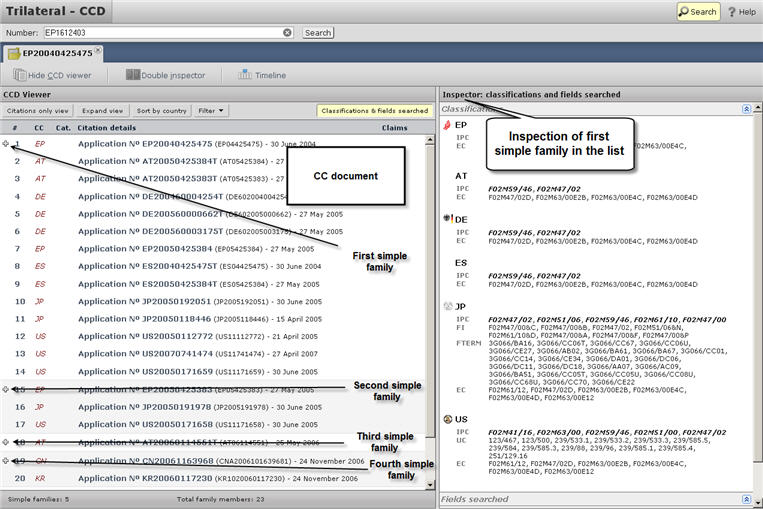
When requesting a CC document, the CCD web application will first present the simple family members that comprise the document that the CCD web application has been requested for. The CCD View Status bar informs the user of the expected extended family composition (number of simple families and total members).
At this point it is up to the user to extend the CC document to retrieve the complete extended family by clicking "Get all family members".
Data quality
Accuracy of the data retrieved by the CCD web application engine relies on the extent to which data is exchanged between the participating offices. In particular, delays in bibliographic data delivery can vary depending on the country and the time period involved. Before relying on the completeness of a CC document, one should check where there are gaps or if there are delays in certain areas. This information is available in the PFS and PRS statistics (updated weekly) which provide indications of missing or delayed document series'.
In addition, particular attention should be given to European patents which have entered into the national phase. In these cases completeness of a document series and its data accuracy can vary significantly between countries. A good overview can be found in the raw data resources (INPADOC) FAQ on epo.org.
Data coverage
The information concerning the main offices:
- EP citation data available includes references to both patent and non-patent citations and covers all possible procedures: applicant citations, search citations, examination citations, observations by third parties and opposition citations. The search citations are made available when the application is published (EP-A1, A3 or A4). The database currently available contains approximately 1.6 million citing EP publications from 1978 to the present, with more than 7.1 million cited patents and almost 2 million cited NPL documents.
- US citation data available includes references to both patent and non-patent citations and covers only applicant and search citations, which are made available at the time of grant (US-A before the year 2001 and US-B1/B2 from 2001, also US-E* and P*). The database currently available contains approximately 5.4 million citing US publications from 1947 to the present for search citations and from 2001 to the present for applicant citations, with more than 63 million cited patents and more than 11.5 million cited NPL documents.
- The JP citation data available includes only references to patent citations and covers all search, examination, opposition and appeal procedures, but does not include applicant citations. The search and examination citations are made available when the application is published (JP-A or B1/B2 and JP-U or Y1/Y2). The database currently available contains approximately 2.9 million cited JP publications from 1965 to the present, with more than 7.2 million cited patents.
- WO citation data includes references to both patent and non-patent citations and covers only applicant and search citations, which are made available when the application is published (WO-A1 or A3). The database currently available contains approximately 1.9 million WO publication citations from 1978 to the present, with more than 8.7 million cited patents and more than 1.8 million cited non-patent literature (NPL) documents.
For the above coverage, the intention is for the data to be as comprehensive as possible. However, the CCD web application does not guarantee this.
Interacting with CCD
The CCD web application aims to offer dynamic interaction (analyses/comparison) with the family members and patent documents. This interaction is necessary for a better understanding of the evolution of a family member's position in its family timeline -- from filing the priority document to filing at various patent offices. Included among the data types are the most relevant passages of a document as well as their relevance category with respect to the claims of the initially filed patent application.
The dynamic interaction of CCD is achieved by:
- retrieving rich citation data concerning classification of subject-matter, fields searched and documents considered relevant by the examiner,
- presenting data similar to the WIPO Form 210 layout,
- providing multiple views of the citation data,
- different views and (re)groupings of the CC documents' data,
- visualization of the relationship between applications and citations.
Data viewers

Citation lookup results are loaded into two areas by default:
- CCD Viewer (left side): displays family members and cited documents of each family member e.g. patent literature, NPL, prior art cited by applicants examiners or also cited by examiners in the search report.
- Inspector(s) (right side): displays classifications & fields searched or the bibliographic data of either a family member or a citation.
Note, the Single inspector view is the default.
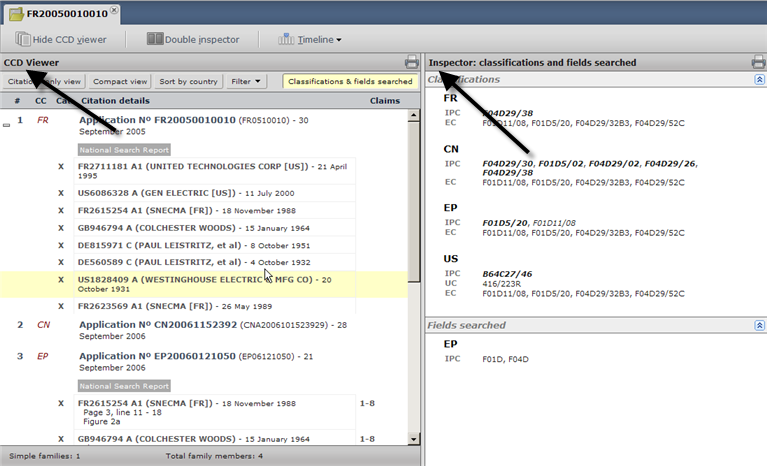
CCD Viewer
Lookup list bar
Explanations of lookup results displayed in the CCD Viewer.

| # | the counter |
| CC | country code (e.g. EP for European Patent; US for the USA) |
| Cat. | Category of relevance attributed by the examiner with respect to the set of claims for which the search has been performed. |
| Citation details | A general set of information concerning both the patent document input by the CCD web application users, its family members and the cited documents. |
| Claims | The claims of the family member for which a relevant document has been found by the examiner who performed the search within the respective patent office. This information is only available for searches performed at the EPO, e.g. EP or WO where the EPO has acted as International Search Authority. |
Family status bar

After the first simple family has been retrieved and loaded, the approximate number of further Simple families and the Total (extended) family members are displayed in the Status bar).
- Simple families: indicates the approximate count of simple families. (A simple family consists of all documents that have exactly the same priority or combination of priorities).
- Total family members: indicates the total members counted as the sum of the number of members of each simple family.
- Get all family members: allows the user to load into the CCD view all members of the extended family.
Multi-viewer options

The Double Inspector splits the inspector into a 'third panel' for analysing and comparing two documents or data types. This is particularly useful when comparing an application with the listed citations.
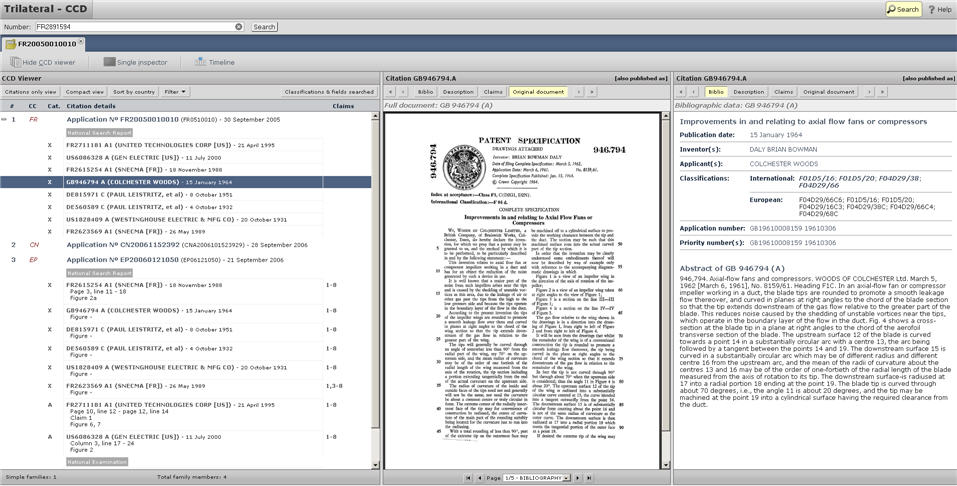
Use Hide CCD View for comparing and inspecting data more comfortably while using a smaller screen by showing only the information needed by creating a larger viewing area.
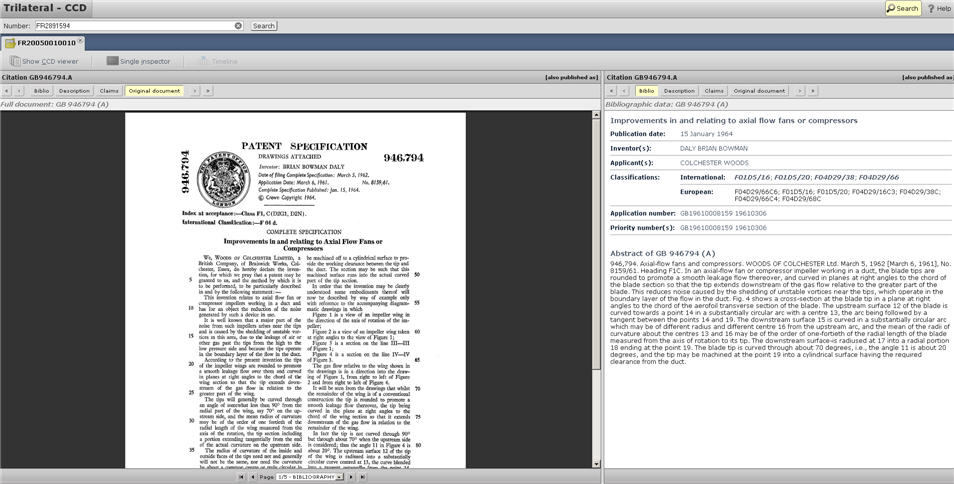
Note, when the CCD view is hidden the timeline is temporarily disabled.
Compact/Expand view(s)
Switches between two different data presentations of the famiy list loaded in the CCD Viewer (left panel of the screen).
 : displays only the list of the members of each family, to provide a quick overview of the extended family composition;
: displays only the list of the members of each family, to provide a quick overview of the extended family composition;
 : displays the same list but with the citation details 'expanded'.
: displays the same list but with the citation details 'expanded'.
Document view buttons
These buttons ( ,
, ) function as selective expansion or enrichment per simple family.
) function as selective expansion or enrichment per simple family.
The  button expands into the complete, detailed list of citations for all family members carried by that simple family.
button expands into the complete, detailed list of citations for all family members carried by that simple family.
The  button hides the citation data for that simple family.
button hides the citation data for that simple family.
Sort by country
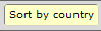
To get an overview of the distribution of family members in various geographical regions and look at the global picture of an invention, the sort buttons enables temporary grouping of patent family members by country.
Note, by default the initial content loaded into the CCD View is sorted by family.
Filters
To provide more focus and control over the data displayed in the CC document. While some users may want to see only cited documents specified by examiners, others may appreciate looking at only the documents that were cited by the applicant.
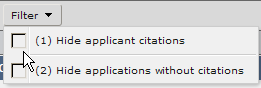
When using the filters, special attention is needed. Documents cited by the applicant that are then included in the examiner's search report and indicated with a D category, are interpreted as an examiner's citation by the CCD web application. Therefore, even with filter '(1) Hide applicant citations' enabled 'D' categorized citations are not hidden, because priority is assigned to all documents cited in the examiner's search report.
Additionally, some users may be interested in viewing only family members that carry citations. This is achieved by hiding patents applications without citations by using filter '(2) Hide applications without citations'.
Note, if preferred, both filters can be activated.
Classifications & fields searched
By default these two overviews for the retrieved CCD data are loaded into the Inspector(s).
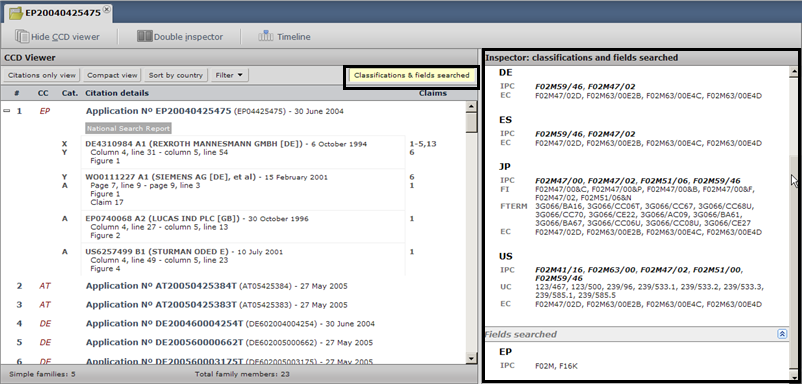
For the application presented in the CC document, the following groups are compiled:
- technical domains in which the subject-matter of such a document belongs, i.e. the classifications;
- technical domains in which the search for each family member has been performed, i.e. fields searched.
In the rich citation data, the relevance of cited documents provided by an office is closely related to the technical domains that have been searched. People who are familiar with patents and technical domains may recognise the importance of which fields that have been searched to determine if there are technical domains missing from the patent search.
When a lookup result is selected, Classifications & fields searched is de-activated.
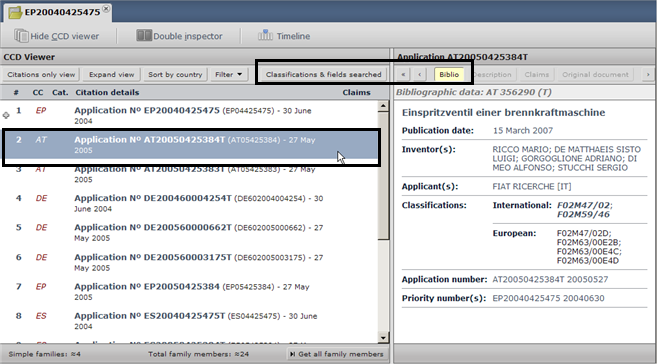
ECLA tool tip
With the 'Classifications & fields searched' activated via the CCD Viewer, for any list item selected, it's possible to get the European classification (ECLA) details via the ECLA tool tip.
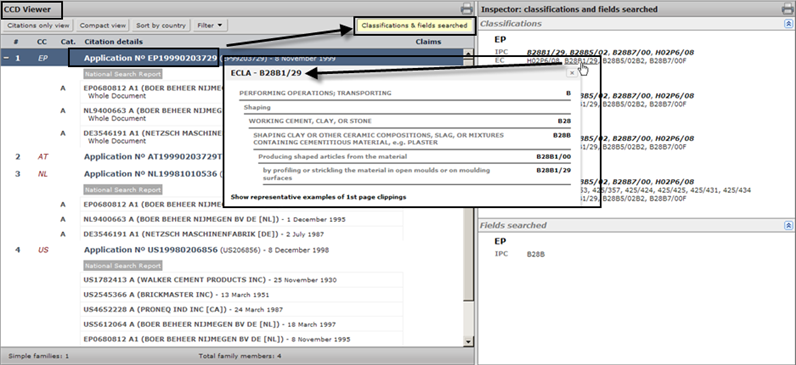
See the first page clippings from documents in this classification.
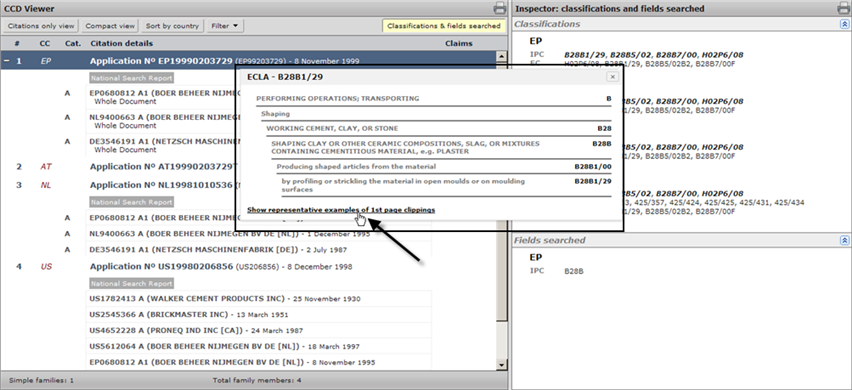
Navigate through the set of documents:
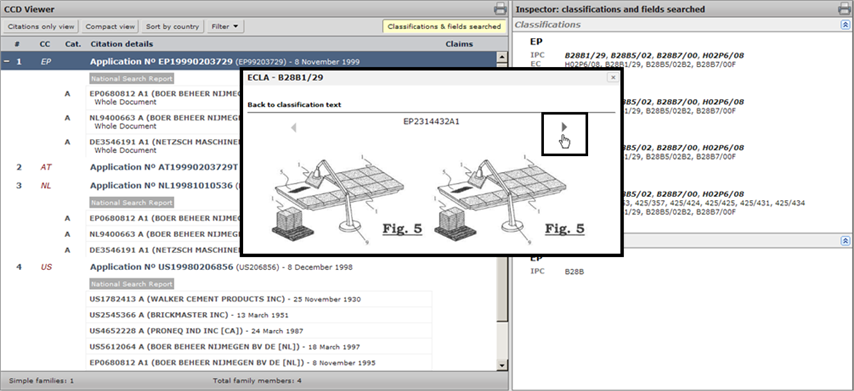
View Citations
List of the complete set of citation documents, helps to provide insight on the equivalence or similarity of cited prior art.
In this viewing mode, by default, documents are grouped by date. When a document is selected the group is indicated visually with a box around it.
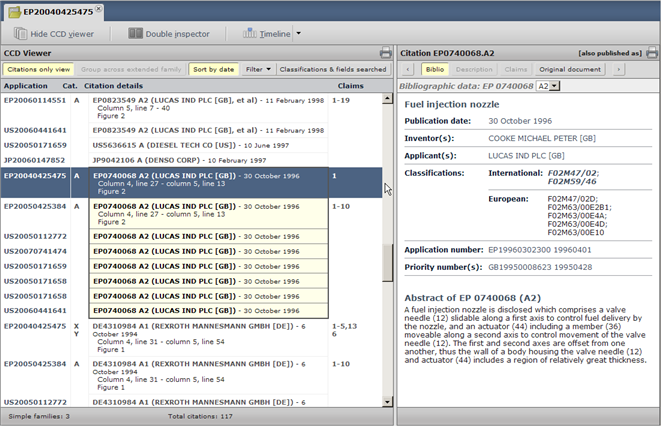
Group across extended families / simple families
Toggle buttons:  ,
, 
Citations view - group across extended families - disabled until user 'Get(s) all family members' (see 'Family status bar')
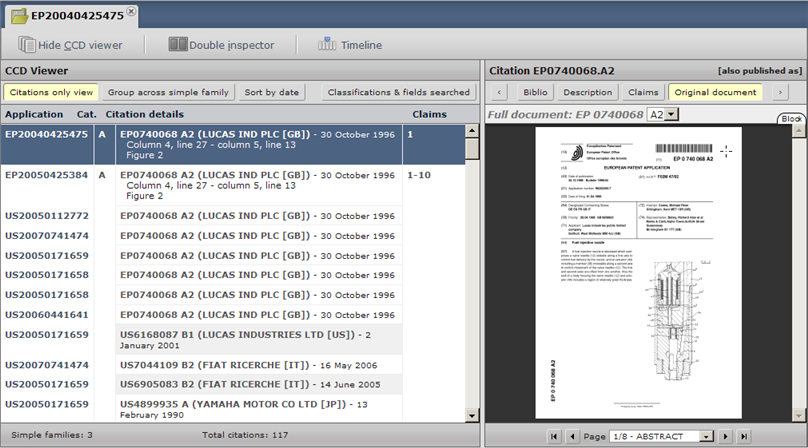
Citation details
For each family member the list of citations is presented. This list contains both patent and NPL documents.
These citations are distinguished between:
- indicated by the examiner,
- indicated by the applicant.
Patent documents are indicated by their patent number, applicant and publication date (e.g. US6701161 B1, (NOKIA MOBILE PHONES LTD [FI])- 2 March 2004). By indicating the publication date of the cited document (WIPO Form 210 layout) allows for identifying the length of time between the prior art and the filing date of the patent document.
This information is useful for evaluating the relevant documentation, by considering two different scenarios:
1. the prior art cited is very old with regard to the filing date, i.e. old technology (which the applicant might have disregarded as a relevant technical field or simply did not know about the existence of documents);
2. the prior art has been published very close to the patent document's filing date (which could be regarded as synonymous to a very competitive field; various applicants are filing similar patent applications on the same subject matter in a short time period).
Detailed or "rich" information displayed in the CCD document: passages indicated in the figure below relate to the set of claims as filed with the application.
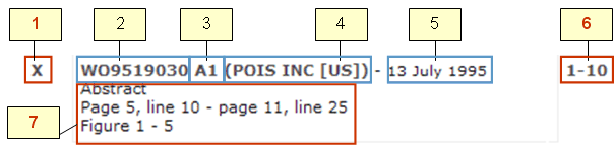
Legend:
- 1: category
- 2: patent number
- 3: kind code
- 4: applicant name
- 5: publication
- 6: claims
- 7: relevant passages
Note, at this time rich citations (1, 6 and 7) are available only for EP applications.
Timeline
The Timeline graphically shows the timespan for a collection of citations, such as relevant priority, filing and publication dates of a patent application. Note, for a complete view of lookup results click  .
.
General functionality
There are two ways to interact with the data shown in the timeline using the lists: CCD Viewer and Citations only view. Note, if you Hide CCD Viewer, the contents active or simply present in the timeline will not change when you unhide the CCD Viewer.
Selecting or clicking an application in the list via the CCD Viewer, automatically selects it in the timeline; the selected item becomes bold and turns blue.
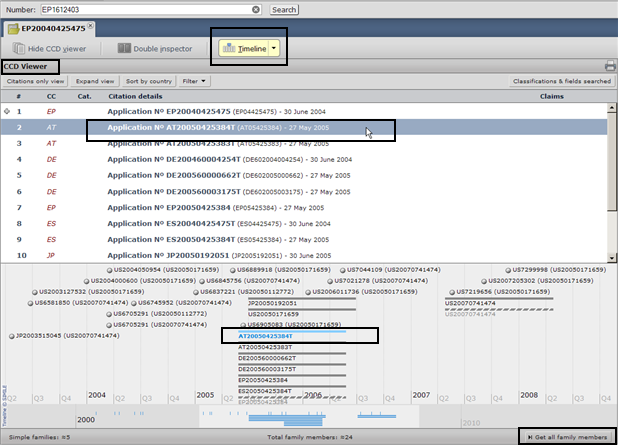
While in Citations only view, clicking on a citation from the list shows it in the timeline in bold, but it does not change color. (The application already selected, remains in bold and in blue.) Note, the corresponding application number is shown with each citation, inside parentheses '( )'.
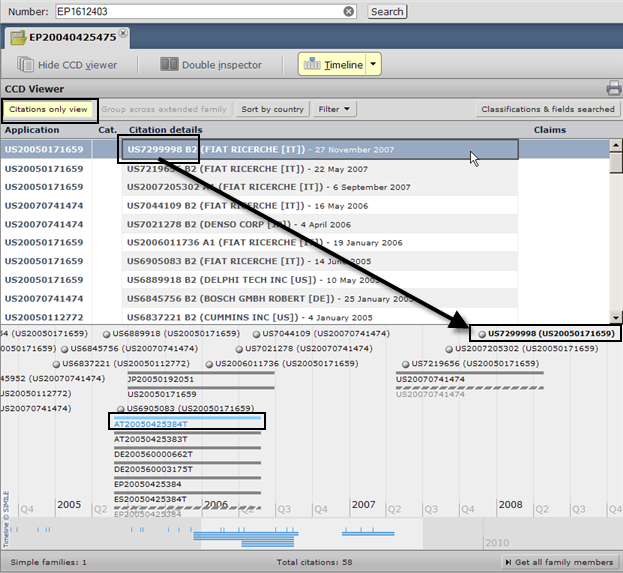
Visual guide:
- Dots indicate citations;
- Solid lines indicate applications;
- Striped lines indicate priorities (which can be shared by several applications; can have more than one color);
- Note, gray items in the timeline indicate 'inactive' or unselected in the list(s).
Interactivity with Inspectors
Clicking on an item in the timeline, "pops up" details and the option to send the item to one of the inspectors (right panel or far-right panel when the Double inspector is enabled.)
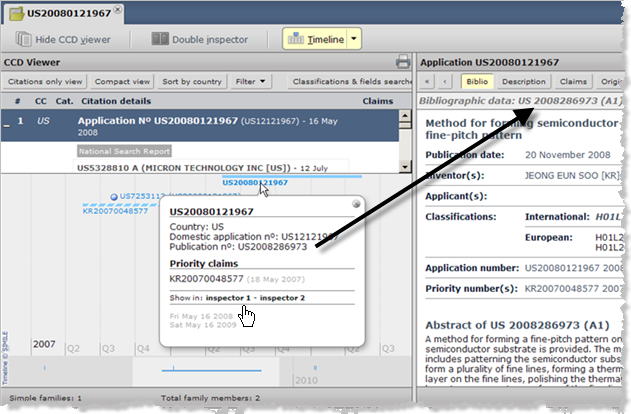
Timeline modes
There are three:
- Default or "simple", which has been detailed above, gives the full view of the citations surrounding the input criteria used for a CCD lookup;
- Single application mode, which pares down the data down to one application and related prior art;
- Compare mode, uses a circular list for comparing up to 4 applications in the timeline -- indicated with color coding and their related citations.
Note, if you click the Timeline button off, your mode selection remains active.
Single application mode
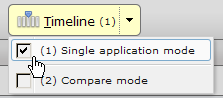
A single application selected in the CCD Viewer list appears in the timeline, in bold and in color. When a different item is selected directly in the timeline, there's a pop-up so it can be opened in an Inspector. (Same as in the default mode interactivity.)
In the Citations only view list, when a different item is selected from the list -- not the one that was already selected in the CCD Viewer list, which remains in bold and in blue -- the color code in the timeline is orange. When an item is selected directly in the timeline, it is quickly shown with a highlight in the list above (so it can be identified easily) and also pops up the additional details and Inspector selector.
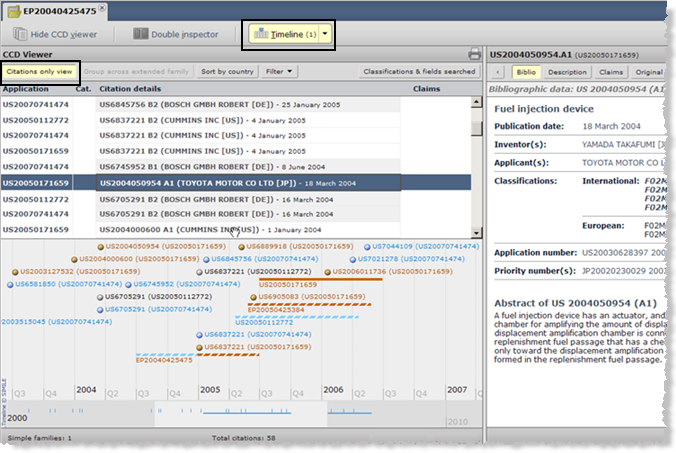
Note, a priority (striped) can have more than one color, depending on its patent family relatives.
Right-click functionality (same as default mode):
- Zoom mode ON: mouse wheel zooms (in/out) - quickly view shorter/longer time spans;
- Zoom mode OFF: mouse wheel scrolls (left/right) - standard way to view time spans;
- Reset timeline: unselects the items selected in the list
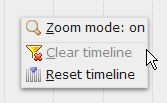
Compare applications mode
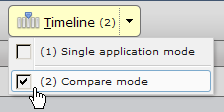
From the CCD Viewer list, select up to four applications; each item selected has its own color. Selecting a 5th item in the CCD Viewer list replaces the first item selected (and changes the color code) and so on.
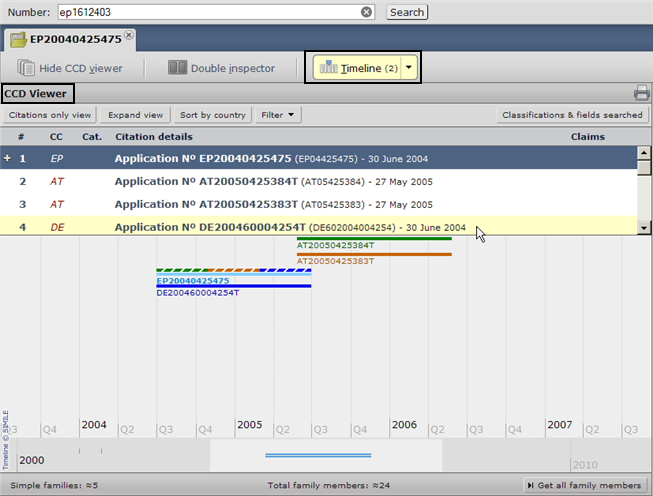
Selecting an item in the Citations only view, when an item is clicked in the list, it appears in bold and blue (along with all its related citations which are also blue.)
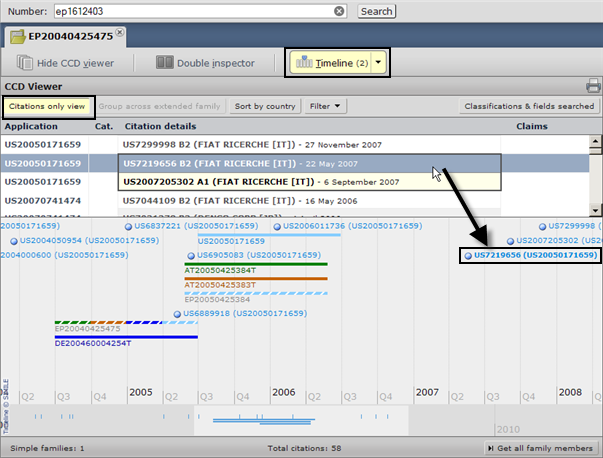
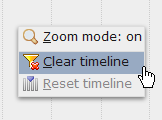
Right-click functionality:
- Zoom mode ON: mouse wheel zooms (in/out) - quickly view shorter/longer timespans;
- Zoom mode OFF: mouse wheel scrolls (left/right) - standard way to view timespans;
- Clear timeline: removes all items in the timeline.
Timeline navigation
It's also possible to slide the timeline by clicking and dragging the 'slider':
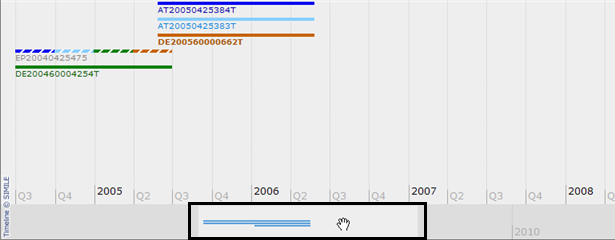
Inspector(s)
In the inspectors additional information can be displayed such as classifications, applications and citations. See sub-sections below.
Analysing and comparing one or more groups of information separately or concurrently depends on the configuration of the inspector windows. For example the classifications and fields searched are loaded into Inspector 1 by default.
The CCD enables users to review a document directly from the list in the CCD Viewer by loading a detailed overview into one of the Inspector windows.

Using two inspectors gives more flexibility; side-by-side comparison of two different documents (with Double Inspector activated), loaded directly from the citations list in the CCD Viewer by clicking the right mouse button.

These comparison options enhance analysis possibilities for the information provided in the CC document.
Document bar
When a document (either an application or a citation) is selected from the CCD View, the Inspector is automatically activated and loads that selection along with the Inspector's navigation bar, which displays a set of data-type and list-item buttons.

By default the relevant information concerning the bibliographic data (Biblio) is activated. The full text Description and Claims and the Original document can be accessed by clicking one of the other buttons.
Biblio: this content aims to provide a clear and concise view of major information concerning the selected document. This is done by informing the user about the publication date; inventor(s); applicant(s); Classifications (all available classification provided by different offices are provided); application number and priority document(s) number(s).
Description and Claims: these buttons are for accessing the full text of the description and claims of a selected document, from which copying and pasting text is possible, thereby avoiding the need for an optical character reader (OCR) program.
Original document: access to the original document containing not only the abstract, description, claims and drawings but also the annexes published after each development phase of the document through the patent system.
The advantage is directly accessing relevant content of prior art available for a particular invention (in one inspector or in both). The data-type buttons remain activated (and highlighted, as in the image above).The list-item navigation enables forward or backward skipping through documents in the list. Meanwhile the CCD Inspector navigation remembers which data type is selected.
In this case Biblio (activated and highlighted), loads this type of data for each item in the list, even when using with list-item buttons ( ,
,  ) thereby providing extra flexibility, useful in combination with the analysis of the list of documents displayed in the CCD view.
) thereby providing extra flexibility, useful in combination with the analysis of the list of documents displayed in the CCD view.
Status bar navigation
With the Original document selected, the most convenient flexibility in navigating is provided: a combination of the direct access console (page navigation with the corresponding headings below) and the forward or backward list-item navigation to jump to the desired section of an original document.
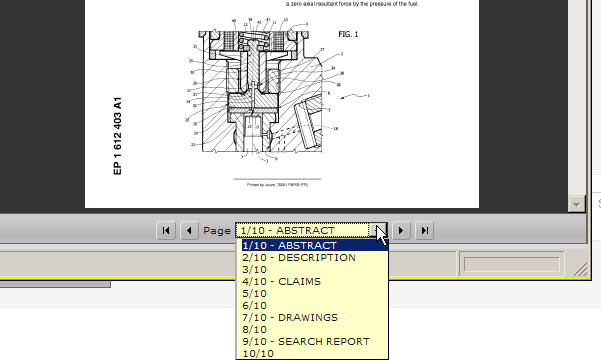
Accessing citation family members
Access citations in a preferred language. For example, if a cited document is a US patent document, it's written in English. A user in Japan would be interested in the Japanese translation of this document or search for the existence of a family member written in Japanese. By using the "[also published as]" option, this user can scroll down the list (below) to find the Japanese family member related to this US document.
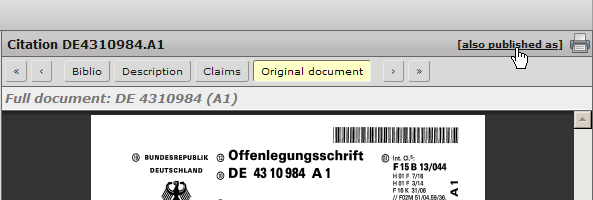

Efficient use of both inspectors
As previously explained the Double Inspector splits the Inspector into two inspector windows.
There are specific advantages provided by this screen division.
- Simultaneous access to the document full text and original information: this allows for inspecting claims and the description in combination with the drawings or any other parts of the original document.
- Ergonomic access to document contents: While using a small screen, combined use of the Double Inspector and Hide CCD View provides ample inspection space for the document's contents. For example, with the CCD View hidden, look at the full text of the claims in the first Inspector and simultaneously look at the drawings of another document in the second Inspector;
- Simultaneously using View Citations and the Inspector: Even though viewing the citations list allows for looking at the prior art for a certain invention, this list alone is not enough to give the global picture. It may be necessary to look at the drawings, description, etc. For extra viewing flexibility use View Citations and both Inspector windows:
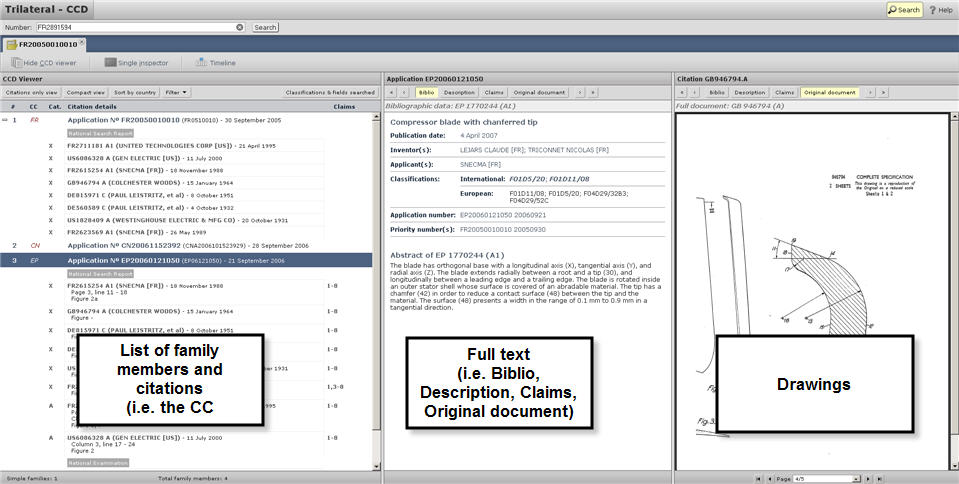
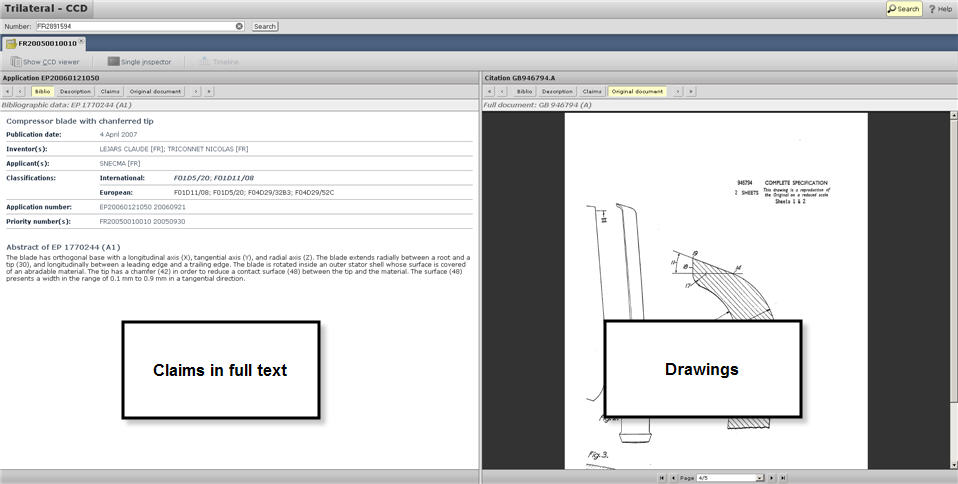
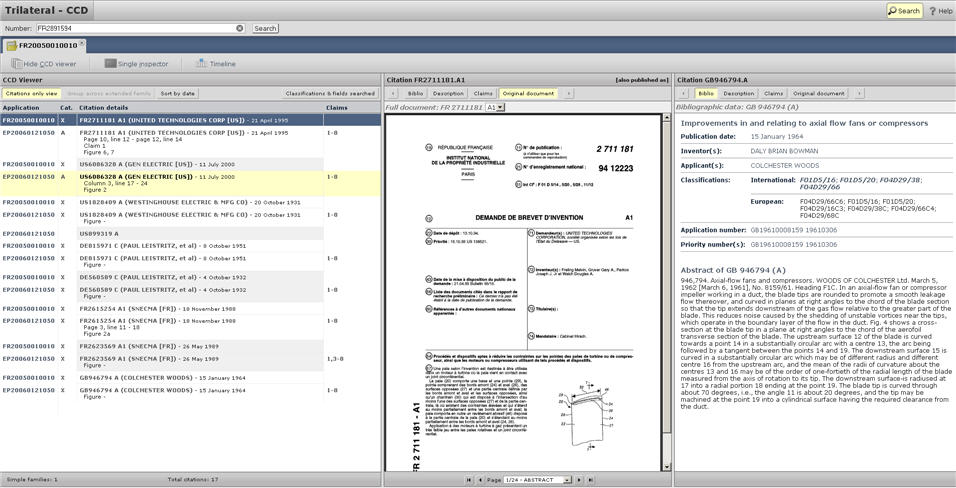
ERROR MESSAGES
Empty search field

This message appears when the input field is accidentally left empty when trying to invoke a CCD lookup.
No results found

This message appears when the search criteria input is unable to invoke a CCD lookup.
Connection issue

Depending on server availability, it might be impossible to establish a connection with the database. If the lack of connection persists, it is suggested to wait a short while and try to connect again.
Document not found

In case a document (either a citation or an application) is not available within the EPO resources, it will not be retrieved until it is loaded in the database.
Stopped call

In case a process takes longer than expected, it can be stopped (by clicking 'Cancel process' on the "Fetching data..." pop up message):
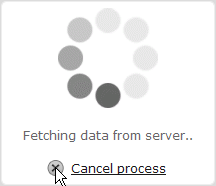
APPENDIX
CCD terminology
The general terms related to patents used within the CCD application have been selected within the standard nomenclature used in the patent community. For further information there is a glossary available on the Trilateral website.
- Application: a family member of the patent document selected by the CCD user
- CCD: common citation document concept
- CC document: common citation document (i.e. the document containing all of the family members and their citations)
- Citation: document cited for an application, which can be cited by the applicant and also cited by the examiner (and included in the search report) In addition, such a document could correspond either to patent literature or non-patent literature (NPL)
- Classification: the classification of the document. Several classification schemes are available and if displayed, they are preceded by an abbreviation (IPC, EC, FT, etc.)
- Compact view: view containing only the applications (i.e. family members)
- EC: European Classification
- Expand view: view containing both the applications as well as the citations
- Extended family: the extended INPADOC family definition
- Simple family: all documents that have exactly the same priority or combination of priorities
- Fields searched: technical fields in which the search for a patent document has been performed
- FI: F-Index, a Japanese classification assigned by the JPO
- FT: F-term, a Japanese classification system assigned by the JPO
- IPC: international patent classification
- Publication: a family member of a patent document
- Simple family: all documents that have exactly the same priority or combination of priorities
FAQ
What do A1, A2, A3 and B stand for after a publication number?
When a European patent application is published with the search report, it is known as an A1 publication. When this application is published without the search report, it is an A2 document. The search report is then published later as an A3 document. When the patent is granted, it is published as a B document.
What happens when I click "Get all family members"?
Retrieve all the family members of the patent document specified by the user according to the extended INPADOC family definition.
Why does a button with the label "also published as" sometimes appear and what are these documents? This option offers the opportunity to access the technical content of the cited document in a language which better suits the language preference of the CCD user.
What is a citation?
It is a document belonging to the prior art cited for a patent document (e.g. patent or a NPL) either cited by the examiner or by the applicant).
What is an application?
It is a family member of the family retrieved by the CCD.
What information will I find if I click on the link "View Citations"?
Gives access, in a single view, to all citations for the patent document which a CCD lookup has been performed. As a result, the global picture of the prior art available at the moment of the retrieval is made available.
Why do I sometimes find the full text of a document whereas some times not?
Accessing full text is granted only when documents with full text are available within the Trilateral network. However, accessing the original document (in PDF) provides the full text by making use of commercial OCR software.
Why is the inspection window inactive for non patent literature (NPL)?
The bibliographic data concerning NPL documents, the only information generally available for free are provided within the rich citation itself. The access to the original document is protected by copyright. Hence there is no need to access the inspection view for NPL. Additional information will, where possible, be provided by CCD in terms of the digital object identifier (DOI) of the document in a future version of the software.
What is the correspondence between the search input and the document numbering result from the CCD search?
After entering a search input number the CCD web application looks for correspondences between that input and the priority, application and publication numbers of available patent documents. All documents matching at least one criterion will be shown in the results. The association between search input and document numbering from the CCD lookup can correspond to one of the following three scenarios.
- Input reference and Publication number correspondence:
- Input reference and Application number correspondence:
- Input reference and Priority number correspondence:
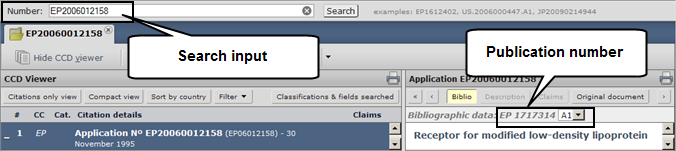
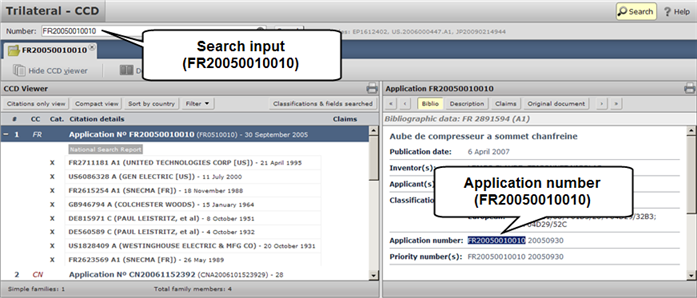
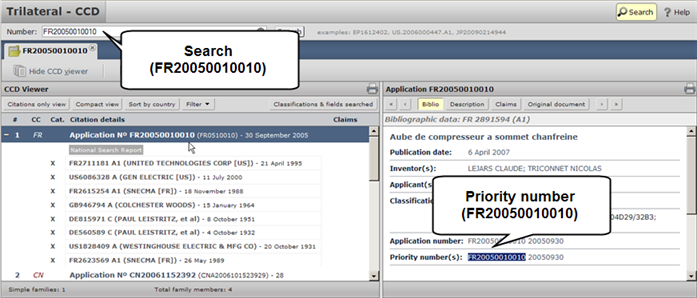
Known Issues
- When using the CCD web application through Internet Explorer 8 the ECLA tool tip is disabled due to slow performance. This will be resolved in a future release.